▶ Assets ˃ Properties
How to add a Property?
Adding Custom fields, Deleting and Archiving (for Admin users)
Adding Pictures to Properties
Adding related Persons to a Property
FAQ
In Moderan, a Property is defined as one investment, with one specific landlord. This can include one or several Immovables/Buildings. In most cases, a Property will be one Immovable (such as a land plot) with one or more Buildings on it.
Example: One office building on one Immovable (land plot)
Example: A production complex with 4 Immovables and one large industrial building
Example: A modern multi-purpose urban quarter with one Immovable and 5 Buildings on it with offices, retail and restaurantsHow to add a Property?
- Click +ADD NEW and fill in the fields in the new Property card:

Property* - the name of your Property. This is a mandatory field.
Code - an identifier, when Integration is used. If Integration is not used, leave this field empty.
Landlord - the contract’s counterpart (Lessor) for this Property. Click + and add the landlord’s name or select an Organization from the drop-down, if you added those before.
Moderan links the Property name and Landlord directly to all the Buildings and Rental Contracts which are associated with it. If you leave the Owner field empty, the Landlord name will be missing from them as well.
However, you can add the name or make changes at a later time. Meaning the Landlord's name will be automatically updated on all the linked items!Value - add a Property Value to your Property. Moderan even offers the possibility to track the history of re-evaluations of the Property.
Simply click on the Value and in the pop-up table +ADD NEW line with the date and new Value:

Acquisition year - the date when property was bought/acquired/built
Group - if you have more than one Property in your portfolio, you can group them: by Cities, by Countries, by Funds, etc. Grouping enables you to view information about all Properties in the group.
Hint: You can have more than one Group for each Property. When adding multiple groups, separate them by a comma.
Notes - you can keep Notes about the Property for you and your colleagues.
Some of the information in the Property card is automatically taken from related tabs in Moderan:
- Addresses, Total Immovable Area - from Assets > Immovables;
- Building - from Assets > Buildings;
- Leasable area, Vacancy - from Assets > Spaces;
- Active Tenants, Active Contracts, Monthly Rental Income and Average Rental Income - from Contracts > Rental Contracts
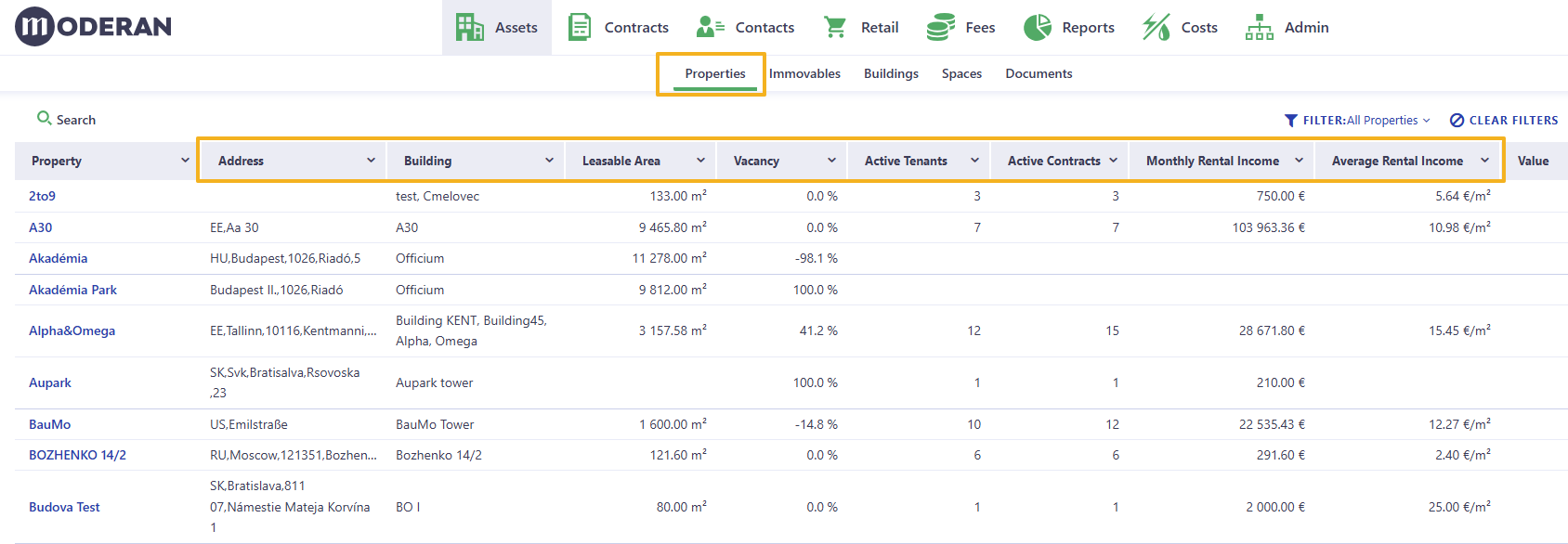
To edit this information, you have to make adjustments in the corresponding Tabs.
Editing
If you want to edit information in the Property card, go to Assets > Properties, click on the Property name and EDIT button, change or add information and hit SAVE:

Adding Custom fields, Deleting and Archiving (for Admin users)
Adding Custom fields
If you are missing the right field for your Property's data, (e.g. a website link), you can create your own custom field.
Click on the CUSTOM FIELDS button, enter the Field name and choose the Field type (Text, Number, Checkbox, Date Picker).

NB! All Custom fields are created for the whole Portfolio and all users, i.e. it is not exclusive for a singular Property or the Property, where it first was added.
Deleting
Newly added Properties, can be deleted, as long as there are no Immovables, Buildings, or Spaces linked to it.
If you really need to delete the property, you should first delete all linked items.
We highly recommend using the Delete option only on special occasions (e.g. when a Property has been created by mistake). In all other cases Archiving should be used. This way, the complete history related to the property will be archived, maintained, and represented correctly in the Reports.
Archiving properties
When the Property is sold, demolished, or transferred to another Landlord, you can Archive it:

Fields to fill:
- Date archived* - the specified date to end all calculations (in Rental Contracts and Costs). If, for example, the Property is sold, but you still want to see the Revenues, the date is the most important.
- Reason - Sold, Transferred, Demolished, etc.
NB! Archived Property cannot be undone or redacted by user, even with Admin rights. If the property has been archived by mistake or Archiving date is not correct (it has direct impact on the Reports), please contact Moderan support - support@moderansolutions.com
When the first Property is Archived, the Group ARCHIVE will be created automatically under the Main Property filter:

Archived Properties can be viewed by every User, that had access to these Properties before.
Adding Pictures to Properties
You can add photos of your Property, floor plan photos and even moving gifs to show several sides of the Property. It can be easily done by either clicking the Select or drop image files here button or simply dropping images there. Multi-load is supported so you can select several at once.

Hint: File formats supported: ".bmp", ".png", ".jpg", ".jpeg", ".gif", ".tiff".Adding related Persons to a Property
You can store and quickly find contacts of people related to a Property, for example, Owner, Facility manager, Leasing manager, etc.
To link the Persons, in the Persons block click +ADD NEW:

Fill in the fields:
- Persons* - if the Person is already available in Moderan (created under Contacts > Persons), you can select it from the drop-down menu. If the Person is not present in the list, you can create a new one by clicking on the plus icon (+);
- Roles - select one or multiple Roles for a Person, if relevant. By default, these are the available Roles:
- Authorized signatory
- Accounting
- Technical
- Marketing
Hint: Admin users can create more custom Roles for Persons (Admin > Settings), e.g. Facility Manager, Leasing Manager, etc.Accordingly, when a Person is linked to the the Property, that Person card (Contacts > Persons) will display all Properties to which the person is related:

FAQ
I have a Property with one Buildings and two Landlords. How should I enter this Property?
In situations where you have a property which includes two Landlords:
1. Create two Properties by adding them as described above. This way Moderan automatically aggregates data by each Landlord.
2. While adding, include the two different Landlords for these Properties.
You may use the same Property name, but it’s good to differentiate it somehow (e.g. add a number, a letter, etc. at the end of the name).
3. Create two separate Immovables and Buildings to reflect the individual share of each Landlord
4. Add the same Group to each Property. This way you can use the Group to look at the entire Property data at once.
Note: The Property must be split into as many parts as there are landlords, i.e. create one split per landlord.